- Détails
1. Search Setup

- Simply publish a search module to the search position.
2. Column Menu Setup
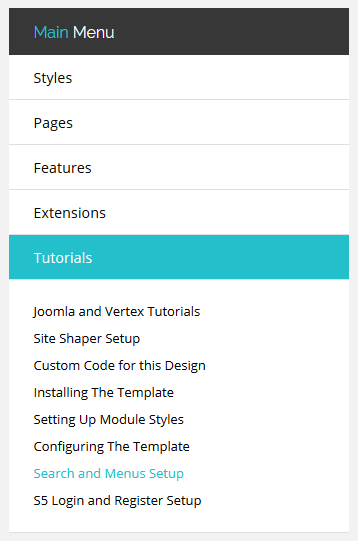
- Publish any menu module to the main body module positions on your site.
- There should be no menu style suffixes applied under advanced parameters.
- The menu style should be set to list.
3. Bottom Menu Setup

- Publish any menu to the 'bottom_menu' position.
- There are no menu style suffixes applied under advanced parameters.
- The menu style should be set to list
- Détails
Javascript Version


CSS Version Default


CSS Version 1


CSS Version 2


CSS Version 3

Example Slide
CSS Version 4

Example Slide
CSS Version 5
Example Title

Example Title

CSS Version 6
Example Title

Example Title

CSS Version 7
CSS Version 8


CSS Version 9


- Détails
- 01Download the installation package from our download section.
- 02Once the download is complete go to the backend of Joomla.
- 03Navigate through your menu system to Extensions/Extensions Manager.
- 04Once at the installation screen click the browse button and navigate to where you downloaded the template file.
- 05Once you have the file selected click 'Upload File and Install'
- 06Navigate through your menu system to Extensions/Template Manager.
- 07Find the radio button next to the newly installed template.
- 08Click on the Default button at the top right of the screen and you're done!


The template is now installed, now let's set it as the default template:



















